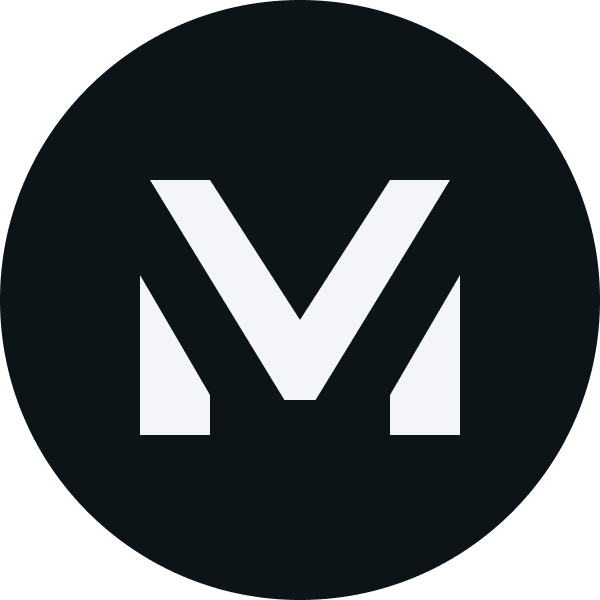Walking down a colourful memory lane [992]
Category: Forensics
Challenge Description
We are trying to find out how did our machine get infected. What did the user do?
Memory Analysis
We are given a .mem file (Memory dump). We can use the premier tool for memory forensics volatility. In my 2 weeks of memory forensics experience, I found that as volatility3 is rather new, I prefer to stick to volatility (python2) due to the wealth of available plugins. Note that on my machine, I’ve set up an alias vol for python vol.py.
For those who are using volatility for your first time, the format for each command is vol -f <file> <plugin/command>
From previous CTFs, I follow a standard procedure (assuming it is a Windows machine which is typical of many CTFs), running imagescan then pslist. This is a very good starting point as it gives an idea of the machine profile. Think of profiles as a type of Windows machine (ie Windows7, WindowsXP, etc).
$ vol -f forensics-challenge-1.mem imageinfo
Volatility Foundation Volatility Framework 2.6.1
INFO : volatility.debug : Determining profile based on KDBG search...
Suggested Profile(s) : Win7SP1x64, Win7SP0x64, Win2008R2SP0x64, Win2008R2SP1x64_24000, Win2008R2SP1x64_23418, Win2008R2SP1x64, Win7SP1x64_24000, Win7SP1x64_23418
.
.
.
We can choose the first suggested profile, then run pslist to check that the profile chosen works well. Remember to append --profile=<chosen_profile> in each volatility command now. pslist would return the entire process list.
$ vol -f forensics-challenge-1.mem --profile=Win7SP1x64 pslist
Volatility Foundation Volatility Framework 2.6.1
Offset(V) Name PID PPID Thds Hnds Sess Wow64 Start Exit
------------------ -------------------- ------ ------ ------ -------- ------ ------ ------------------------------ ------------------------------
.
.
.
0xfffffa80199e6a70 chrome.exe 2904 2460 33 1694 1 0 2020-12-03 09:10:20 UTC+0000
0xfffffa801a1d5b30 chrome.exe 852 2904 10 170 1 0 2020-12-03 09:10:20 UTC+0000
0xfffffa801998bb30 chrome.exe 1392 2904 10 274 1 0 2020-12-03 09:10:20 UTC+0000
0xfffffa801a91d630 chrome.exe 692 2904 13 225 1 0 2020-12-03 09:10:20 UTC+0000
0xfffffa8019989b30 chrome.exe 1628 2904 8 152 1 0 2020-12-03 09:10:21 UTC+0000
0xfffffa801a84cb30 chrome.exe 1340 2904 13 280 1 0 2020-12-03 09:10:24 UTC+0000
0xfffffa801acbeb30 chrome.exe 1112 2904 14 251 1 0 2020-12-03 09:10:27 UTC+0000
0xfffffa801acd8b30 chrome.exe 272 2904 14 239 1 0 2020-12-03 09:10:27 UTC+0000
0xfffffa801acd1060 chrome.exe 1648 2904 13 227 1 0 2020-12-03 09:10:28 UTC+0000
0xfffffa801acedb30 chrome.exe 3092 2904 13 212 1 0 2020-12-03 09:10:28 UTC+0000
0xfffffa801ad0eb30 chrome.exe 3160 2904 15 286 1 0 2020-12-03 09:10:29 UTC+0000
0xfffffa801ad3cb30 chrome.exe 3220 2904 15 295 1 0 2020-12-03 09:10:30 UTC+0000
0xfffffa801ad3ab30 chrome.exe 3240 2904 13 218 1 0 2020-12-03 09:10:30 UTC+0000
0xfffffa801ad8d060 chrome.exe 3320 2904 13 218 1 0 2020-12-03 09:10:32 UTC+0000
0xfffffa801ad9eb30 chrome.exe 3328 2904 13 231 1 0 2020-12-03 09:10:33 UTC+0000
0xfffffa801addfb30 chrome.exe 3380 2904 13 304 1 0 2020-12-03 09:10:34 UTC+0000
0xfffffa801ad9ab30 chrome.exe 3388 2904 13 283 1 0 2020-12-03 09:10:34 UTC+0000
0xfffffa801ae269e0 chrome.exe 3444 2904 13 231 1 0 2020-12-03 09:10:38 UTC+0000
0xfffffa801ae2e7d0 chrome.exe 3456 2904 12 196 1 0 2020-12-03 09:10:42 UTC+0000
0xfffffa801ae63060 chrome.exe 3568 2904 12 222 1 0 2020-12-03 09:10:44 UTC+0000
0xfffffa801ae89b30 chrome.exe 3584 2904 9 173 1 0 2020-12-03 09:10:45 UTC+0000
0xfffffa801aed8060 notepad.exe 3896 2460 5 286 1 0 2020-12-03 09:10:52 UTC+0000
0xfffffa801aeb5b30 chrome.exe 2492 2904 12 171 1 0 2020-12-03 09:10:58 UTC+0000
0xfffffa801af22b30 chrome.exe 1348 2904 12 171 1 0 2020-12-03 09:10:59 UTC+0000
0xfffffa801af63b30 chrome.exe 3232 2904 12 182 1 0 2020-12-03 09:11:00 UTC+0000
0xfffffa801af9d060 chrome.exe 4192 2904 12 168 1 0 2020-12-03 09:11:02 UTC+0000
0xfffffa801afaf630 chrome.exe 4268 2904 12 171 1 0 2020-12-03 09:11:04 UTC+0000
0xfffffa801afa6b30 chrome.exe 4324 2904 14 180 1 0 2020-12-03 09:11:04 UTC+0000
0xfffffa801afbeb30 chrome.exe 4380 2904 12 179 1 0 2020-12-03 09:11:04 UTC+0000
From experience, we can see 2 suspicious processes notepad (commonly used as a target in other CTFs) and chrome (exceptionally large number of chrome processes). I decided to explore chrome first as it is very suspicious to have such a large number of Google Chrome processes.
Analyzing chrome.exe
To analyze a Google Chrome history, we can use the filescan and dumpfiles plugins, followed by using sqlitebrowser to view the chrome history. More can be read up on part 9 in this writeup.
Alternatively, we can install the chromehistory plugin from https://github.com/superponible/volatility-plugins. If your volatility was compiled from source, you can copy the plugin files into volatility/volatility/plugins rather than passing the --plugins=<directory> argument. This makes it easier to install plugins though it can get very messy if you wish to uninstall them so I only advise to do this if you really want the convenience of installing plugins which you KNOW work.
Most of the websites here are fluff as one could tell from random Google searches and going to STACK conference website homepage. However, 2 lines caught my attention:
$ vol -f forensics-challenge-1.mem --profile=Win7SP1x64 chromehistory
.
.
.
8 http://www.mediafire.com/view/5wo9db2pa7gdcoc/This_is_a_png_file.png/file This is a png file.png - MediaFire 3 0 2020-12-03 09:10:50.055213 N/A
24 http://www.mediafire.com/view/5wo9db2pa7gdcoc/ This is a png file.png - MediaFire 3 0 2020-12-03 08:24:50.579952 N/A
A PNG file from mediafire. Looking back at the challenge name, we realize that colors could refer to images like this one.
Analyzing the PNG
If we look at the PNG - well - you can’t really see it as it is tiny. In case the image is too hard to see, I’ll describe it: a small line of colored then black pixels. Initially, I thought it was colored text in a terminal. However, after downloading the image, further inspection by viewing image properties showed that it was a 64x1 pixel image.

After some thought, I noticed that it was a line of colored pixels, followed by a line of black pixels. The RGB values of black is (0,0,0). We can consider the fact that the RGB values of each pixel correspond to ASCII values representing the flag.

To convert the image to RGB values, one could simple search PNG to RGB and find this website. Opening the output file in a hex editor or simply running the UNIX cat on the it would produce the flag.
However, the real technical term for a similar file is a bitmap (.BMP). An uncompressed bitmap file represents its bits in RGB but in 3 byte little endian (BGR instead of RGB) which may make it harder to read. Nonetheless, using a hex editor, one can decode the flag after converting from PNG to BMP as well.
vogcetc-h{gsm3myr03R_rGdn33ulB}z3
Yet another alternative, if you are more familiar with tools, is to use zsteg which is able to produce different steganographic outputs, including lowest significant bit (LSB) and RGB bytes.
$ zsteg -a image.png
b8,r,lsb,xy .. text: "gthsm0_d3B3"
b8,g,lsb,xy .. text: "oe-g3rRG3lz"
b8,b,lsb,xy .. text: "vcc{my3rnu}"
b8,rgb,lsb,xy .. text: "govtech-csg{m3m0ry_R3dGr33nBlu3z}"
b8,bgr,lsb,xy .. text: "vogcetc-h{gsm3myr03R_rGdn33ulB}z3"
b8,rgb,lsb,xy,prime .. text: "h-csg{0rydGr"
b8,bgr,lsb,xy,prime .. text: "c-h{gsyr0rGd"
b8,r,lsb,XY .. text: "3B3d_0mshtg"
b8,g,lsb,XY .. text: "zl3GRr3g-eo"
b8,b,lsb,XY .. text: "}unr3ym{ccv"
b8,rgb,lsb,XY .. text: "3z}Blu33ndGr_R30rym3msg{h-ctecgov"
b8,bgr,lsb,XY .. text: "}z3ulBn33rGd3R_yr0m3m{gsc-hcetvog"
b8,rgb,lsb,XY,prime .. text: "3z}m3mh-c"
b8,bgr,lsb,XY,prime .. text: "}z3m3mc-h"
Flag: govtech-csg{m3m0ry_R3dGr33nBlu3z}